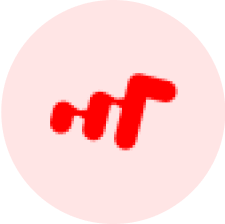Self-Order System
Kiosk
ORO Kiosk is part of ORO product family. Any order received in Kiosk is accessible from any other POS terminal is It’s great advantage.
Download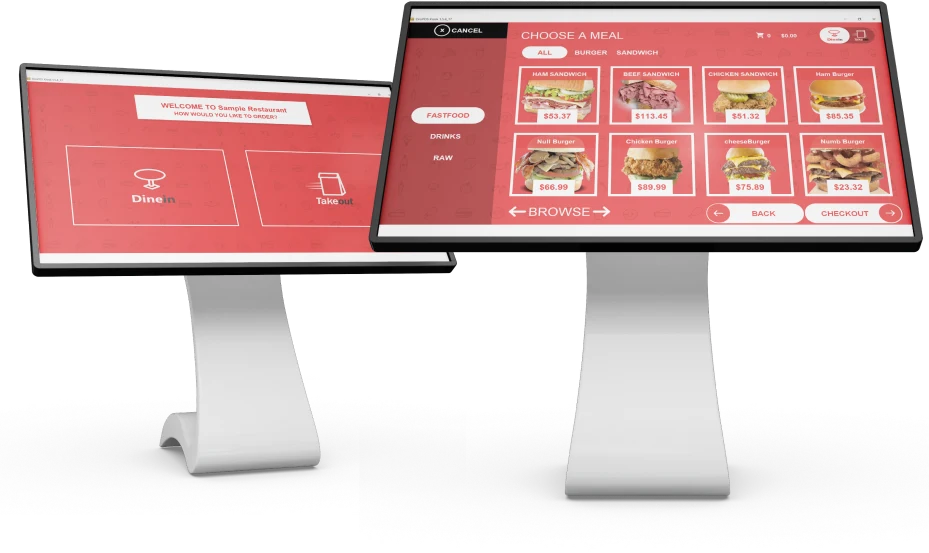 Kiosk">
Kiosk">
How It Works
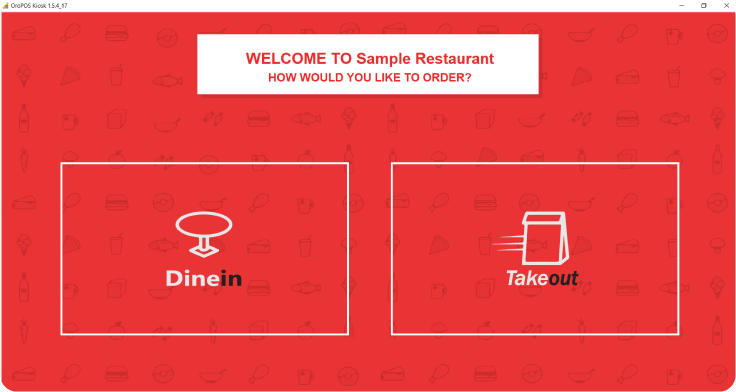
Step 1: Home Screen
At the top restaurants may provide their own name and a custom message.
Guests can choose:
Dine In
If he wants to eat inside the shop, he can choose Dine In option
Take Out
If he wants to carry out the food, he can choose Take Out option
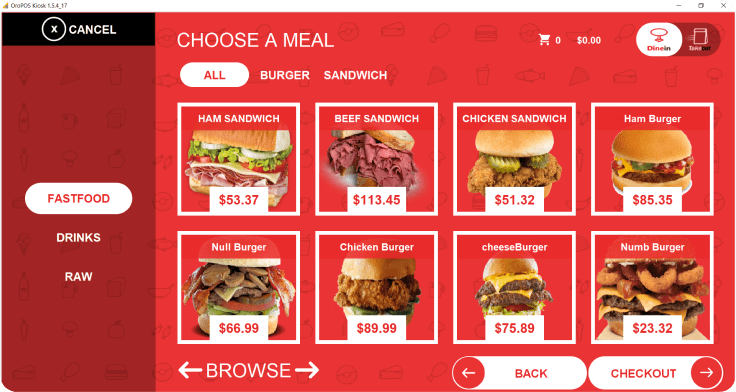
Step 2: Menu Screen
- Menu screen shows products by categories like Fastfood, Drinks, Raws
- Guests can select food items from cayegories in the left side.
- Guests can also select a specific group under those categories.
- He can move to the next pages to see more items. If he finds his desired item, he would click on that button.
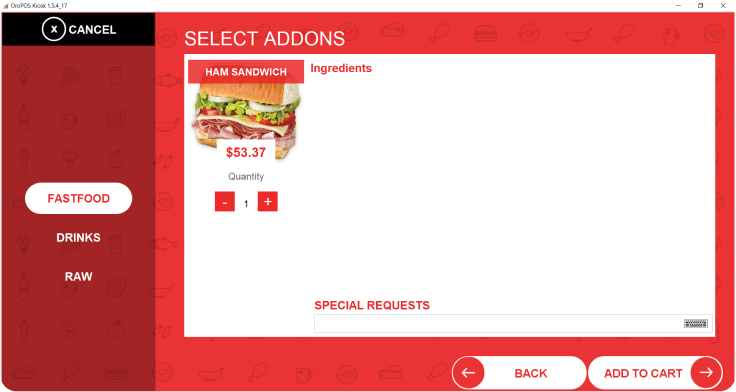
Step 3: Item detail screen
- Guest can view the detail of the item.
- Guest can select the quantity.
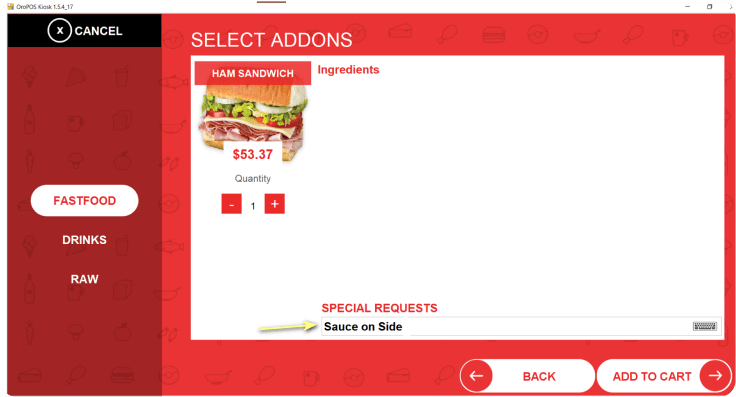
Step 4: Add special requests
- Guest can add special instructions, like add Extra onion or pepper.
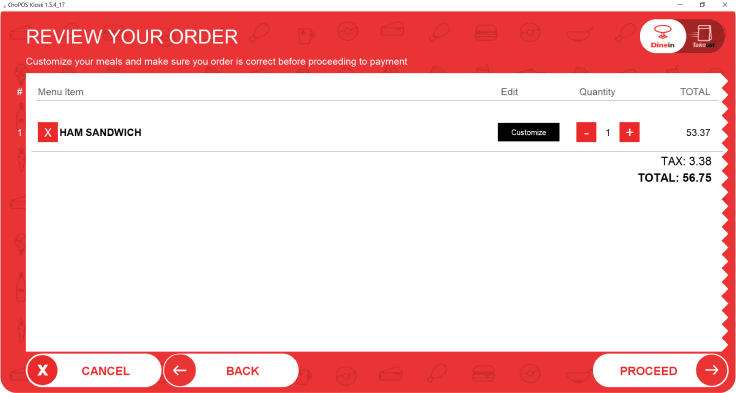
Step 5: Shopping-Cart
- Guest can review their order.
- After reviewing guest can proceed.
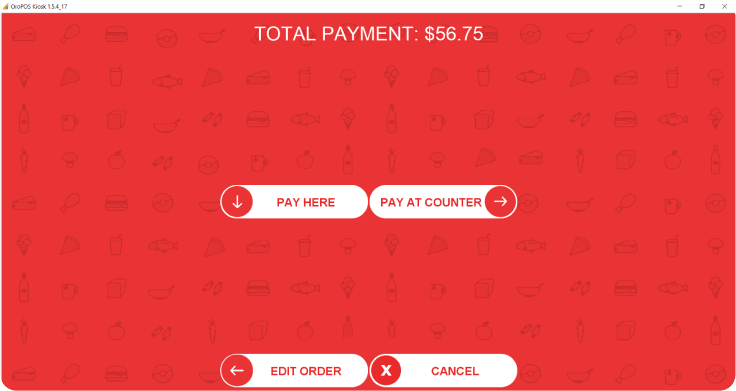
Step 6: Payment
- Guest can choose their payment Type and method
- Guest can pay here or at the counter.
Download our Kiosk
Learn more about the benefits of becoming POS reseller and a member of our network.
Installation Process
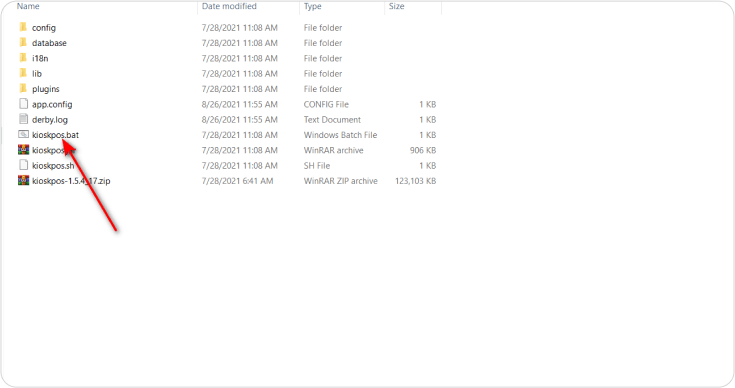
1.
After downloading the Kios, extracting the zip file and click on kisokpos.bat
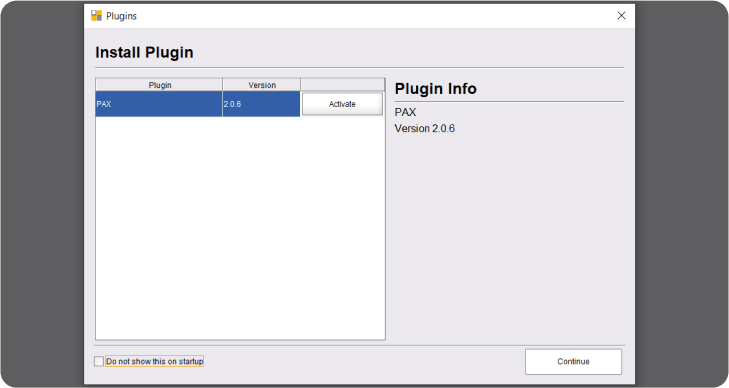
2.
After clicking kioskpos.bat this screen will appear
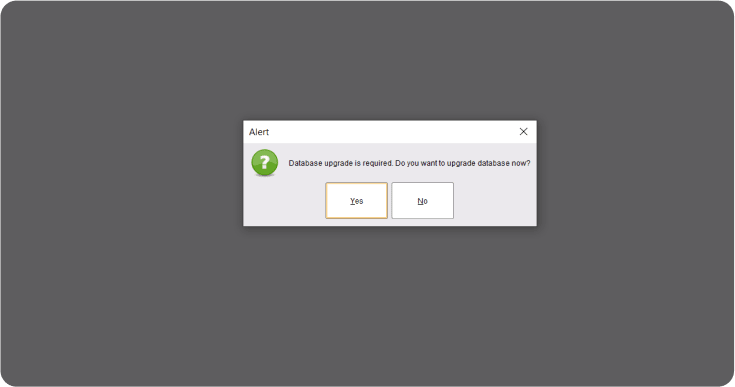
3.
Press Continue, if you want to upgrade the database click Yes otherwise press No
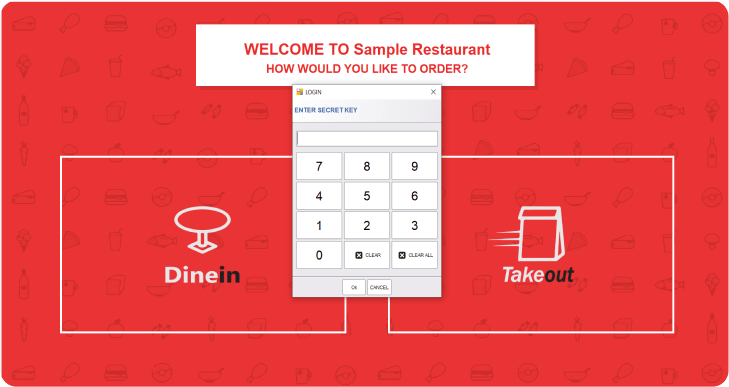
4.
Now type the default pin number 1111
Back Office Installation
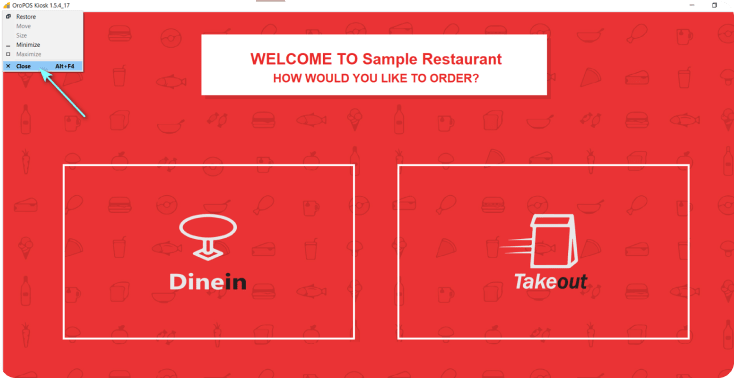
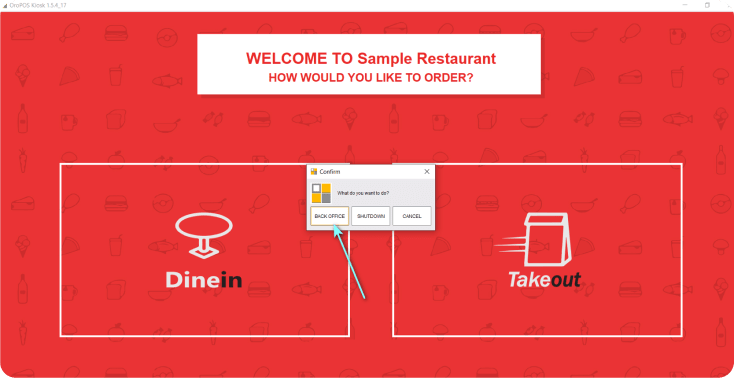
In Back-Office user can easily configure the terminal
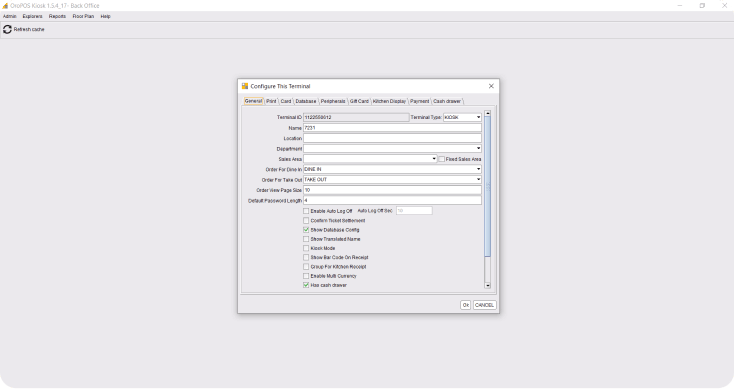
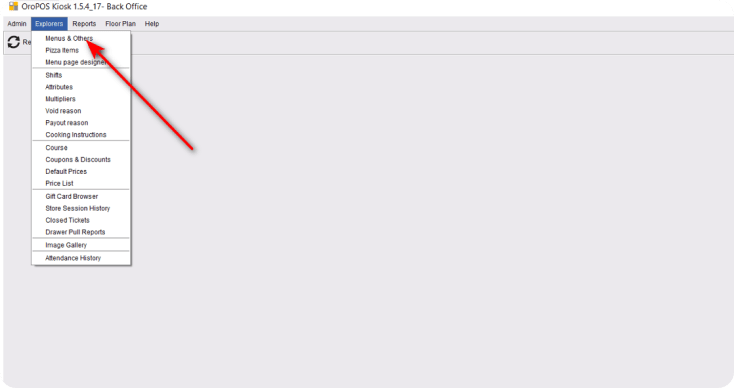
Set-Up the menu and others in Back-Office